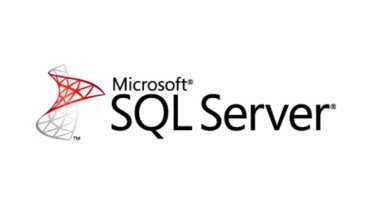If you spend a lot of time in SQL Server Management Studio, you have probably managed to customize your interface to meet your basic requirements, but there might be some additional tips you just haven’t heard about.
Delete Whitespace
You can delete the whitespace around different lines of text in SSMS by going to Edit->Advanced->Delete Horizontal White Space, or by using the keyboard shortcut Ctrl + K, Ctrl + \.
Use Clipboard Ring
If you have ever copied some code to the clipboard only to copy something else over it before you get a chance to paste the original code, you need to know about the Clipboard Ring. Just press Ctrl + Shift + V and you can cycle through the last 20 items you copied to your SSMS clipboard.
Keyboard Shortcuts
There are a bunch of keyboard shortcuts that you can use within SSMS, and the default setting are based on Visual Studio. You can see a list of keyboard shortcuts here. You can set some of these shortcuts through Tools -> Options -> Environment/Keyboard
Block Selection
Instead of selecting multiple rows, you might want to select multiple columns by holding down the Shift Key. To do Block selection, you can do SHIFT+ALT and drag your mouse to only select certain areas of your text in column fashion.
Status Bar
The normal status bar is at the bottom of the query window.
Under Tools -> Options -> Text Editor/Editor Tab and Status Bar, there are options that allow you to change the appearance of the Status Bar.
By default, the Status Bar is set to Bottom for the location, but you can move it to the top if you choose.
You can change the color of the Status Bar as well.
Cycle through Query Windows
Almost everyone knows you can use ALT+TAB to cycle through programs in Windows. You can use CTRL+TAB to cycle through Query Windows in SSMS.
Also, CTRL + F6 will cycle through the actual tabs without the graphic switching display.
Group Connections
Within Registered Servers you can create a group of SQL Servers. This then allows you to start a query that will be run against all of the servers within the group. This is where the Group Connection Color for the status bar comes into play.
This could be really handy if you need to execute items across multiple servers. The color of the status bar is there to help you realize that that query is a group query as opposed to a single server connection.
You can get more information about shortcuts here.